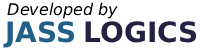2022
5 min read

1. Signing onto the Till
Enter your clerk number and press the SIGN ON button, or if you are using the secure iButton method to sign on, then press your iButton against the receiver.
If are already in the middle of a sale, then these items will appear on the screen, the current subtotal will also appear at the bottom of the reg window.
If you are currently in the middle of a sale on any other terminal in the network then your sale will float across.
Some functions can only be performed by a manager; the manager clerk number/ibutton should be used to sign on at this time as above.
Your clerk can be signed off by entering:
2. Ringing in Multiple Items
Enter the quantity of the item that you want to sell, press the multiply button (X), and then press or scan the item that you want to ring in.
3. Calculating Change
If you enter the amount that has been tendered before you press the CASH button, then the change for that sale will be calculated and shown on the display.
Eg entering 500 and pressing CASH, will show you the change due if someone had paid with a £5 note.
Pressing the ‘preset tender’ buttons £5 & £10 will automatically ‘cash’ the sale off as if that were the amount that had been tendered.
‘Partial Tendering’ is possible, whereby you tender an amount less than the value of the sale, this would be used in an instance whereby somebody was to pay the bill by using as an example, a cheque worth £5, and then paying the rest in cash.
4. Suspend and Resume
A sale can temporarily be put on hold by pressing the SUSPEND button. You can now start a new sale, the display will continually flash sale in suspend buffer, whilst you are signed on, until it is picked up again.
When you are ready to finalise the suspended sale, press the RESUME button. The sale can still be cancelled at this point if it is no longer required.

5. Price Enquiry
The price of an item can be obtained from the till without ringing it in, by pressing the PRICE ENQUIRE button, then pressing the item you wish to know the price of.
6. Giving Discounts
An item can be discounted by ringing in the item, then entering the discount rate and pressing the %- button.
The whole sale can be discounted by pressing the subtotal button at the end of the sale, then Introduction 6
© <2010> … ICRTouch LLP
entering the discount rate, and pressing the discount button. A 10% discount can be given by entering 10, and pressing the %- button.
7. Viewing and Reprinting your Old Sales
Your past sales can be viewed by pressing the VIEW PREVIOUS SALES button, then can be scrolled through by pressing the Page up and Page down arrows. A receipt can be reprinted for one of these sales by pressing the printer icon whilst you are viewing that sale. You can leave ‘viewing past sales’ by pressing the ESC button.
8. Ringing in Miscellaneous Items
Miscellaneous items can be rung in by typing in the value of the item, then pressing the misc button.
9. Ringing in Items from Within a Drop Down Window
Some buttons on the keyboard may be a window containing a list of up to 50 items. Pressing these buttons will bring up their list of items. The window can be scrolled up and down using the arrow keys, and an item selected by pressing enter. Pressing ESC will leave the window without registering an item. Enter the number of the item before pressing the window button will register the item in that window without calling up the window.
Some windows may be set to be stay down, in which case they will remain on the screen until the ESC button is pressed, many items can be registered in this way. If a multiplication is set before entering the window, then that multiplication will carry through.
10. Opening the Drawer
In order to open the drawer without making a sale, sign on to the till, and press the NO SALE button.
11. Switching the Receipt On/Off
Press the RECEIPT ON/OFF button to toggle the receipt between on & off, there is a little icon that is a printer in the bottom left-hand side of the screen, that indicates if the receipt is on or not.
If the receipt is on, then a receipt will be issued at the end of every sale. The state of the receipt switch has no effect on any kitchen printer orders.
1. Correcting Items from Within a Sale
You can correct the last item registered by pressing the ERROR CORRECT button. To correct an item from higher up in the list, you can scroll up to that item using the arrow keys, and then remove it by pressing ERROR CORRECT.
2. Cancelling a Wholesale
The whole of the current transaction can be cancelled out, by pressing the CANCEL button, then answering YES to CANCEL OK?.
3. Refunding Items
Single items can be refunded, by pressing the REFUND button, then pressing the item that is to be. To Refund a whole sale, its easier go into Refund Mode. Press the HOME MODE button, then press the REFUND MODE button, the till will appear the same as if it is in normal sales mode, however any items rung in at this point will be removed from the totals.
You are only permitted to do one refund sale at a time, this is to prevent the till be left in REFUND MODE. If you need to do any refund, then go back to HOME MODE, then back to REFUND MODE again. To go back to normal sales mode, press the HOME MODE button, then press the SALES MODE button.
4. Searching for products
It is possible to search for products from the sales screen in ICRTouch. This can prove useful when a product has a damaged or missing barcode. On the sales screen press the PLU key. The PLU search screen will be displayed.

Receipt Printer on
Receipt Printer off
2. Post receipt
If you have the receipt switched off you are still able to print a receipt if the customer requests one, simply finalise the sale as normal then press the receipt key, a full receipt will now be issued. From ICRTouch you can print bills for customers before you finalise the sale, simply press the receipt key at any point in the sale. (This feature needs to be enabled by your dealer)

Everything your business needs to grow, delivered straight to your inbox.
By submitting this form you agree to our
Terms of Service and the use of your personal data according to our privacy policy.
Or Call Us On 01905 790615