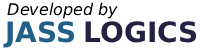2022
5 min read

Choose this option:

When you open table layout set up, choose the table plan level you wish to edit.

Name: Tab type Name
Range: How many of this type of tabs are avalible.
Options
No. of Printed bills with Charge: How many copies of the bill are printed when items are assigned to this tab
Type of Bill: Standard: This prints the receipt in the following order
Logo
Date/ Time
Clerk
Type of Tab
Ticket Number
Items
Subtotal/ Total
Customer Details
Order: This prints the receipt in the following order
Logo
Customer Details
Type of Tab
Ticket Number
Date/ Time
Clerk
Items
Subtotal/ Total
Allow additional Charges: Choose if additional charges are allowed on this bill.
Page No: The default screen number that opens when the tab opens, ie when you open the tab you may want to go to the food screen as the default screen
Level: The screen level for the above selected page
Follow on: Function performed when tab is used
Order Allocation: This decides the event to happen of how an order is allocated, e.i. in takeaways for delivery tab, you may want to allocate the order to a delivery driver
VAT Override: VAT Rate for items sold on this Tab
Show as Option on Customer: Allow customer orders to be assigned to this type of Tabs
Option Text: Text shown on customer selection screen
Allow Reports while active: Allows reporting when tabs are open
Signature with charge strip: Prints signature strip on charge receipts
Request no. Of covers: Mandatory covers
Clear Info on Payment: Clears tab on payment
Use with order numbers: Every order is assigned a sequential number
Mandatory Customer: Mandatory customer selection
Requires Collection Time: Mandatory collection time & date
Print Barcode on Bill: Prints barcode on bill
Print receipt at end of sale: Prints receipt when order is paid
Use for quotations: If this is flagged, the items on these tabs will store in a separate quotations table so they don’t affect tab sales on stock on sales report
Subtract stock: Subtract stock when items are added to tab not paid
Compulsory Operator: Order must have operator assigned
Show First Letter in Table Plan: The shows the first letter of the tab name, so when looking at the table plan if you hve 2 tabs (1 for tables, 2 for upstairs) the tables will show as T1,T2,U1,U2 etc
Use with Bookings System: Use tab with room reservation software.

Info Lines
Here you can assign information lines to a tab

Order Printing
Here you can provide overwrites for order printing based on tab settings

Everything your business needs to grow, delivered straight to your inbox.
By submitting this form you agree to our
Terms of Service and the use of your personal data according to our privacy policy.
Or Call Us On 01905 790615