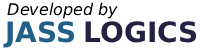2022
5 min read

Your customers can call with their credit or debit card details to pay you.
If you need to take regular phone payments, a virtual terminal would be better for your business. Contact us to upgrade your account.
Click below for how to take payment over the phone with:
– Ingenico terminals
– Ingenico terminals with EPOS integration (Pay at Counter)
– Spire terminals
Ingenico terminals
1. At the home screen, key in the sale amount and press ENTER.
2. When the terminal asks you to ‘Insert or Swipe Card’, key in the number on the front of your customer’s card (usually 16 digits). Then press ENTER.
3. If the terminal asks you if the cardholder is present press CLEAR.
4. You will then receive a series of prompts for information including card expiry date security code (CV2) and address details. Press ENTER once you’ve completed each section. If you make a mistake, you can complete the entire field by pressing CLEAR.
5. The card machine will indicate if the sale is approved and continue like other transactions.
Ingenico terminals with EPOS integration (Pay at Counter)
1. Using your till, create a transaction and choose CARD PAYMENT.
2. The transaction amount will be automatically sent to your card machine, ready for the customer to tap or insert their card.
3. Press the MENU button, then key in the number on the front of your customer’s card (usually 16 digits). Then press ENTER.
4. You’ll see several prompts for the card expiry date, the security code (CV2) and address details. Press ENTER once you’re done with this section.
5. You’ll be asked if the customer is present, choose NO.
6. The receipt should now print. If the screen displays ‘DATA DID NOT MATCH’, it means the address details didn’t match the card. You can choose to VOID or CONFIRM using the function keys. Job done.
Spire terminals
1. Key in the sale amount and press ENTER.
2. When the terminal asks you to ‘Insert or Swipe Card’, key in the number on the front of your customer’s card (usually 16 digits). Then press ENTER.
3. If the terminal asks you if the cardholder is present, select ‘No’ by pressing CLEAR.
4. You will then receive a series of prompts for information including card expiry date security code (CV2) and address details. Press ENTER once you’ve completed each section.
5. If you make a mistake, press CLEAR.
6. The card machine will indicate if the sale is approved and continue like a normal transaction.

Everything your business needs to grow, delivered straight to your inbox.
By submitting this form you agree to our
Terms of Service and the use of your personal data according to our privacy policy.
Or Call Us On 01905 790615