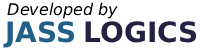2022
5 min read

To change clerk names within ICRTouch.
First you will need to goto the home mode screen from here you can select programming, for clerk name changes select program 2.

Select option 2 Clerk Names and press enter.
You will now see a list of all clerks that are stored in your system.
Use the arrow keys to locate the clerk you which to change the name of.
When you have located the clerk press enter, you will now be able to edit the name for that clerk.
Type in your new description and press enter.

Press ESC to return to the list of clerks to make more changes when complete press EXIT.
To change clerk permissions within ICRTouch.
First you will need to go to the home mode screen from here you can select programming, for clerk permissions changes select program 3.
Press Enter on option 3 Clerk

Press Enter on option 2 Clerk Operation

Use the arrow keys to select the operator you want to set permissions for.

Press Enter

Here you can use the enter key to toggle between YES and NO to allow or prohibit specific functions.
Once selection is complete press ESC
If more operators are to be set, repeat as above
Else press exit
To change clerk mode control within ICRTouch.
First you will need to go to the home mode screen from here you can select programming, for clerk mode control settings select program 3.

Press Enter on option 3 Mode Control.

Use the arrow keys to select the operator you want to set.

Press Enter.

Here you can use the enter key to toggle between YES and NO to allow or prohibit modes.
Once selection is complete press ESC.
If more operators are to be set, repeat as above.
Else press exit.
To program clerk iButton’ s within ICRTouch.
First you will need to go to the home mode screen from here you can select programming, for clerk IButton programming select program 3.
Press Enter on number 3 Clerk.

Press enter on option 4 clerk ibutton.

Use the arrow keys to select the operator to be assigned a key.

Press enter.
Touch iButton key onto reader.

Press escape.
If more operators are to be set repeat as above.
Else press exit.

Everything your business needs to grow, delivered straight to your inbox.
By submitting this form you agree to our
Terms of Service and the use of your personal data according to our privacy policy.
Or Call Us On 01905 790615