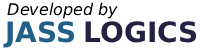2022
5 min read

Reports X & Z Readings
For Security reasons only certain clerks are able to do reports…
End of Day Reports
If you are using Checks or Tables you should print out an Open Chek Report before you print out an end of day report. This lets you know if you have any Checks,Tables that have yet to pay. You can then decide whether to pay them off or void them before you do an end of day and close today’s business. You can keep tabs running if you wish they will carry forward until paid off.
Press the HOME MODE button then press the END OF DAY button, Then select X Mode Reports for Read only reports, or Z Mode Reports for Reset. Reports can be terminated at any time by pressing the STOP button. If you terminate a Z report, It will not reset the totals for that report At the end of a Z reset report you are asked Are You Sure. Z Reset YES or NO. This is a safeguard should there have been a printer problem you can say NO and then print the report again once you have sorted out the printer.
End of Day
Select X MODE or Z MODE & press the END OF DAY REPORT button.
PLU Sales (Stock takers report)
Select X MODE or Z MODE & press the STOCK SALES REPORT button. (you may be asked for a PIN Number, default1234).
Electronic Journal Print Out
Select X or Z MODE and press journal by date & time then enter a date or press ESC This will print out all transactions on this touchsreen.
Or press Journal Backwards, this will print out from the current point going back. Journal by Clerk
Press the journal by clerk button and select a clerk Number, date and time this will print the journal out for all transactions for this clerk
To Erase the Electronic Journal
The journal can be erased by going into Z MODE and pressing the JOURNAL RESET ONLY button. (see your dealer) All of the reports for the tills can be found in the drop down windows at the top of the screen (see your dealer)
Open Checks/Tables
Select X MODE press the OPEN CHEKS button.
Journal by Clerk
Press the journal by clerk button and select a clerk Number, date and time this will print the journal out for all transactions for this clerk.
Batch Report
These are preset reports which are a list of reports strung together to appear as one report.
Daily Reports
This shows a list of all daily, period 1 reports.
Weekly Reports
This shows a list of all period 2 reports, they need not be weekly, they print from when they were last reset.
Monthly Reports
This shows a list of all period 3 reports, they need not be monthly, they print from when they were last reset.
Printing Shelf edge labels
ICRTouch if configured can produce shelf edge labels from your receipt printer for specified products.
The shelf edge label report can produced in either X or Z mode.
Period 1 report – PLU reports – Shelf edge labels
Here you will have the option to produce either
SEL pending or
SEL all
Running the SEL pending report will produce all SELs that have the pending flag set to yes.
Running the SEL pending report in Z mode will produce all SELs that have the pending flag set to yes
and reset the pending flag on all of the products.
Running the SEL all report will produce all labels that have the enable SEL flag set to yes.

Everything your business needs to grow, delivered straight to your inbox.
By submitting this form you agree to our
Terms of Service and the use of your personal data according to our privacy policy.
Or Call Us On 01905 790615